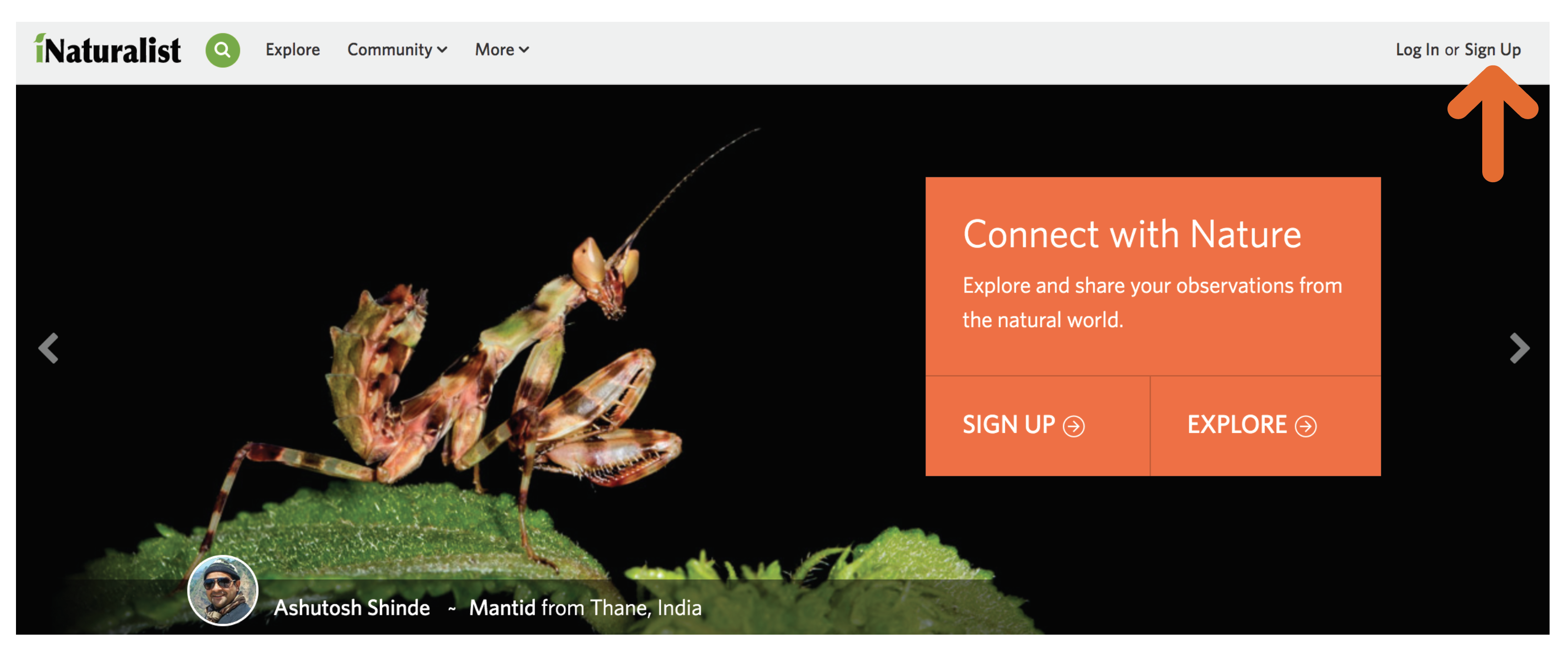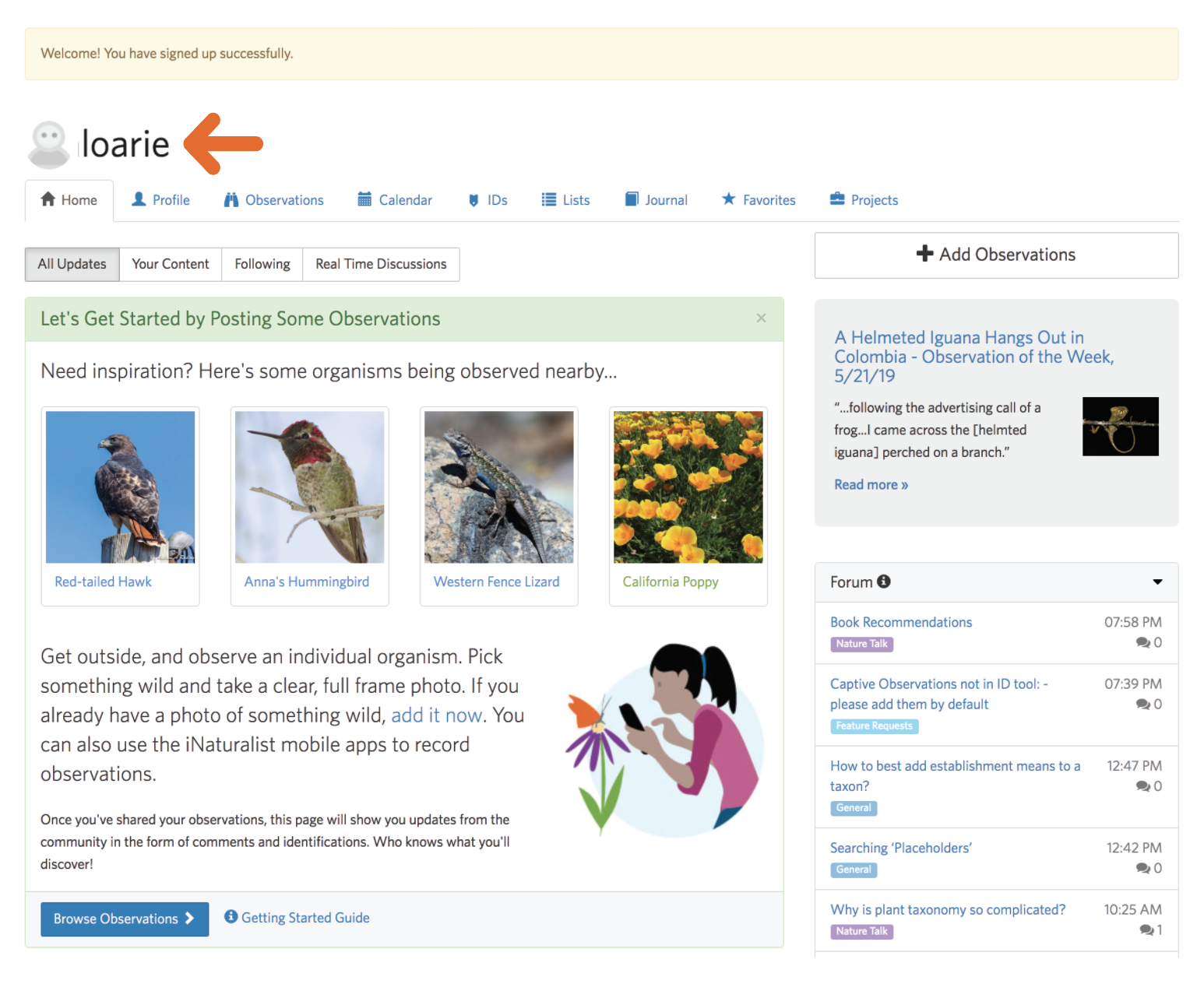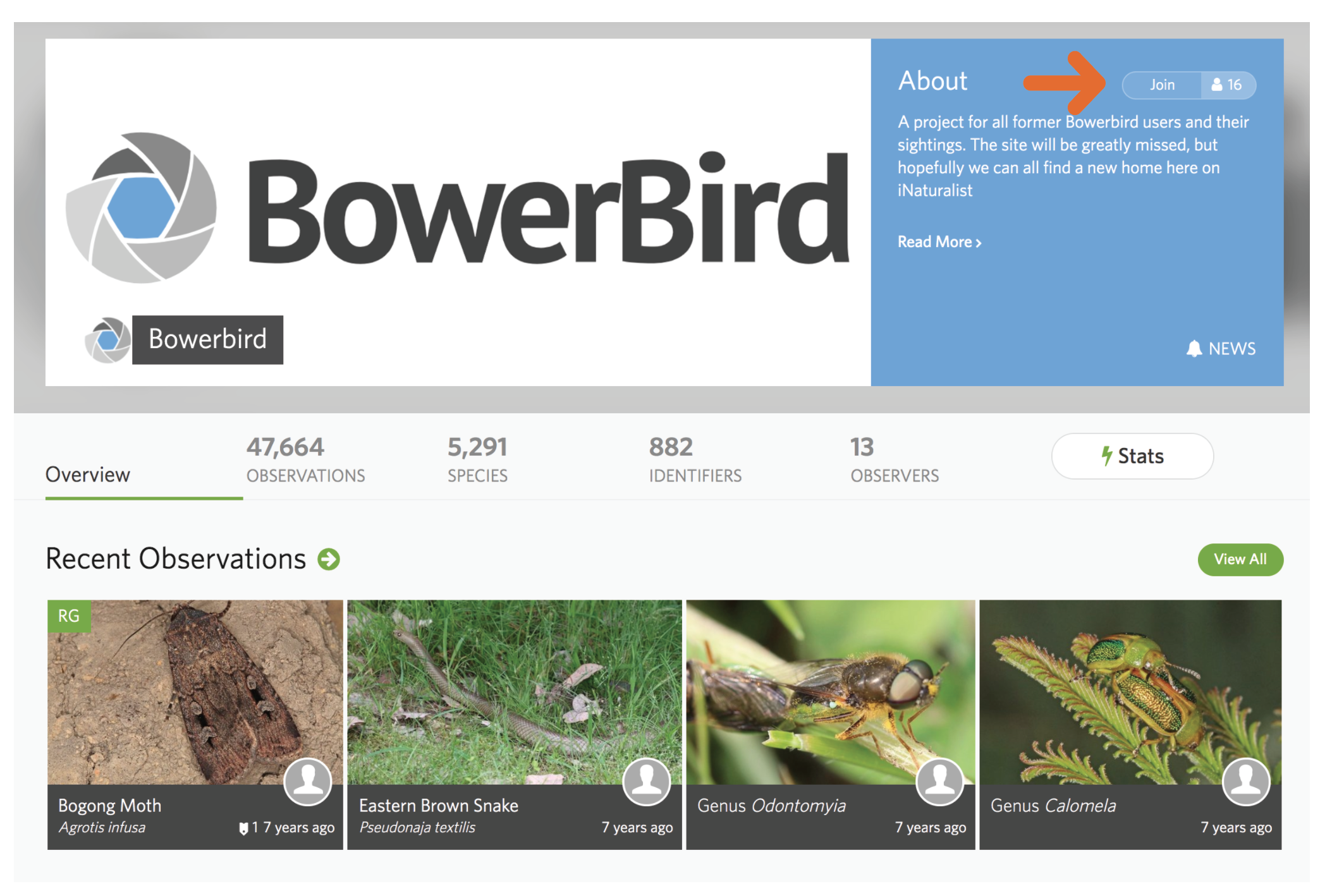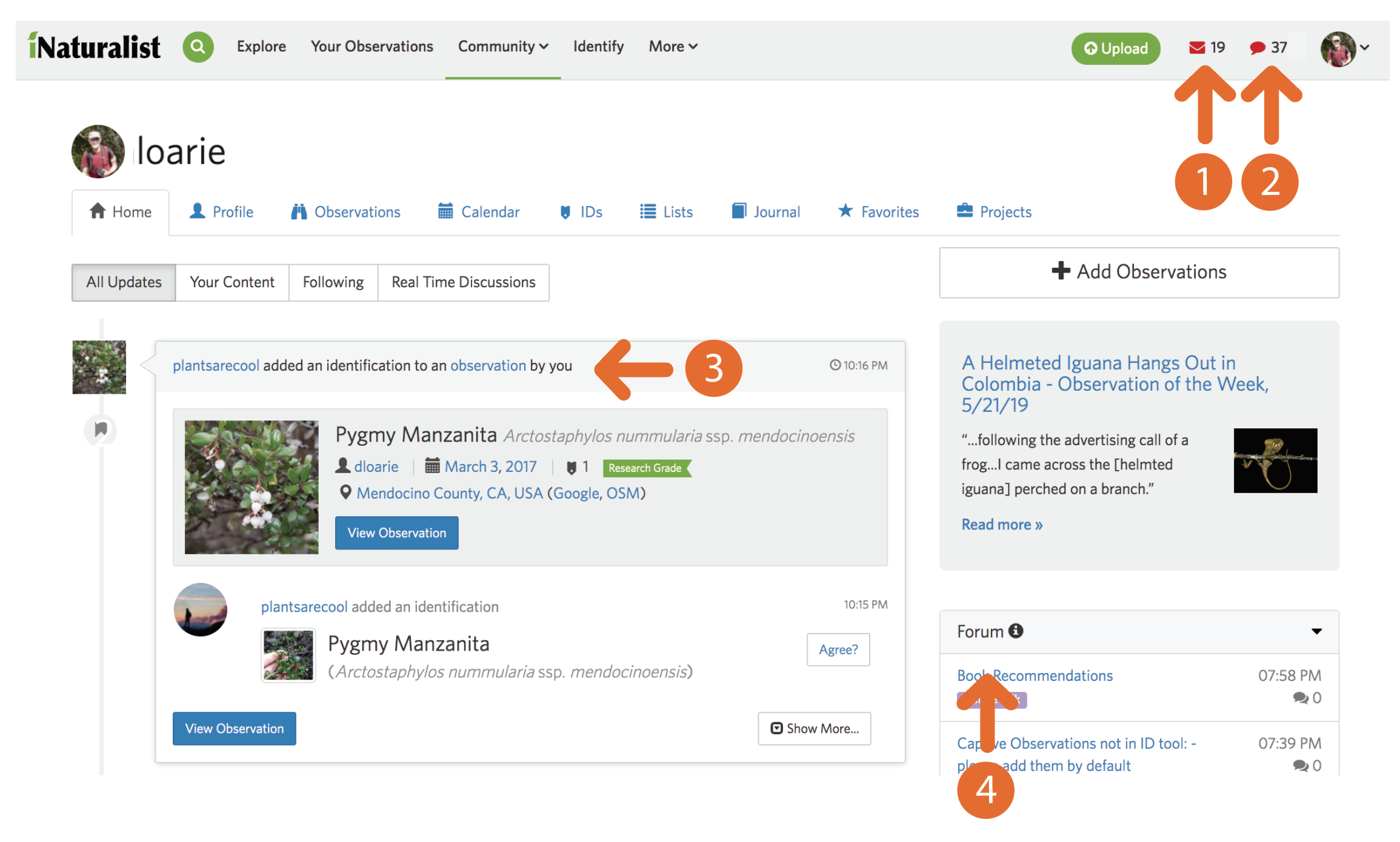This tutorial is meant to orient the BowerBird community with the basics of iNaturalist
Part 1: Making an iNaturalist account & requesting ‘Migration Assistance’ from iNaturalist
Step A: Go to www.inaturalist.org and click ‘Sign up’
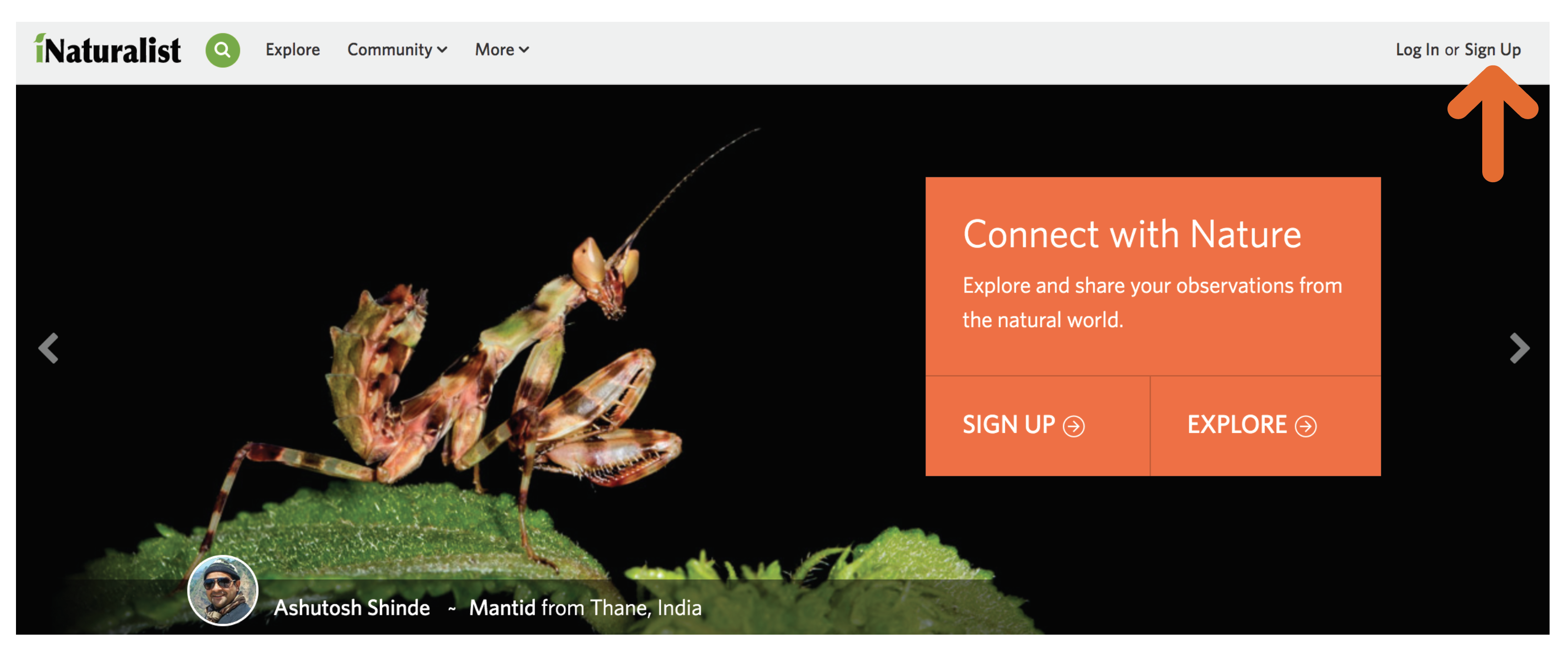
Step B: From www.inaturalist.org/signup follow 1-5 to create an account

Step C: You should now be logged in and viewing your Dashboard at www.inaturalist.org/home
Note your Username (e.g. ‘loarie’).
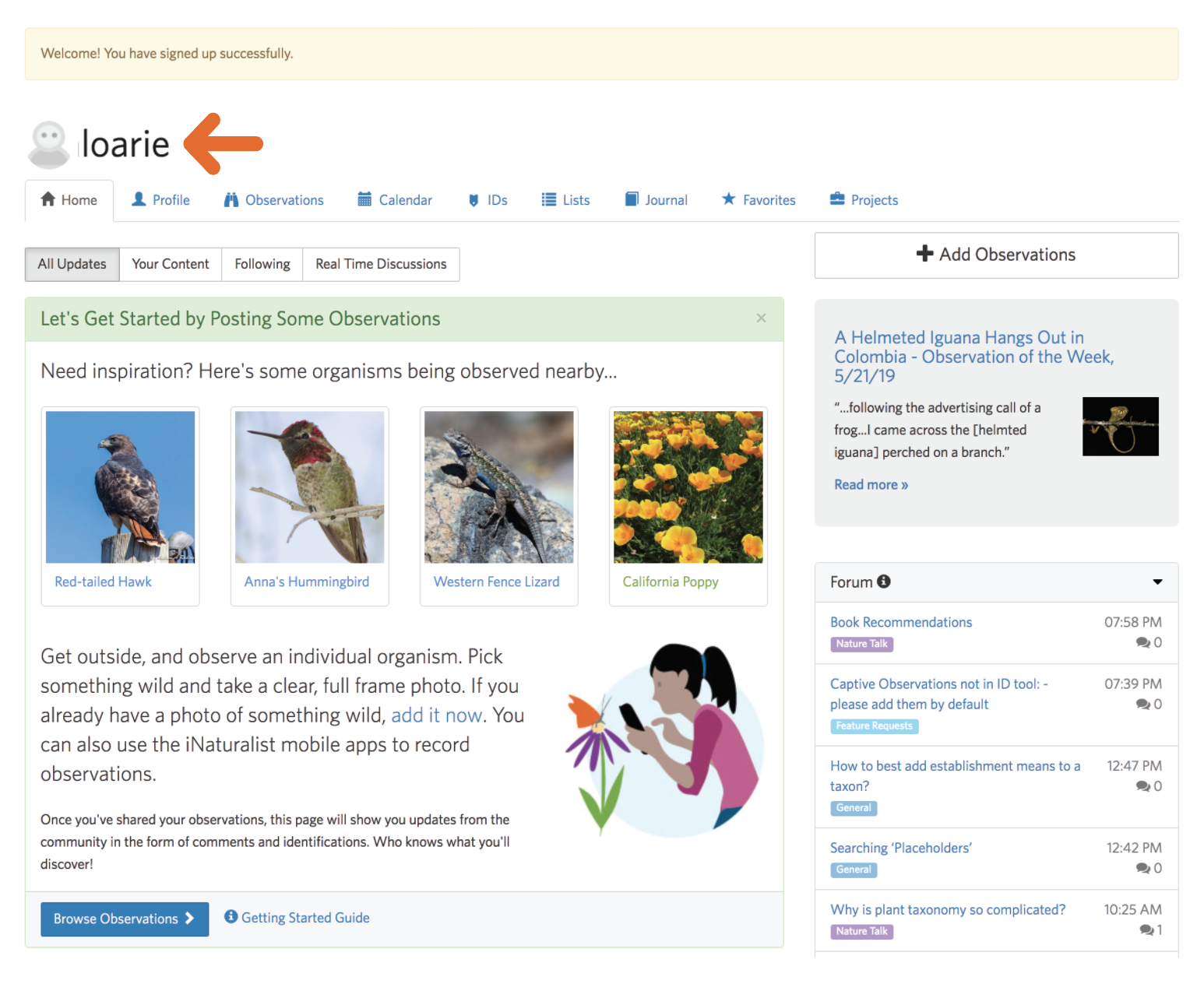
Step D: Send an email to help@inaturalist.org including your iNaturalist Username and you Bowerbird Username. Indicate in the email that you would like iNaturalist staff to copy observations from your Bowerbird account to your iNaturalist account
Part 2: Find and Join the Bowerbird Project
Step A: Expand the ‘Community’ tab in the header and click on Projects to navigate to www.inaturalist.org/projects

Step B: Search for or click on the Bowerbird project (it’s currently Featured) to navigate to www.inaturalist.org/projects/bowerbird

Step C: Join the project
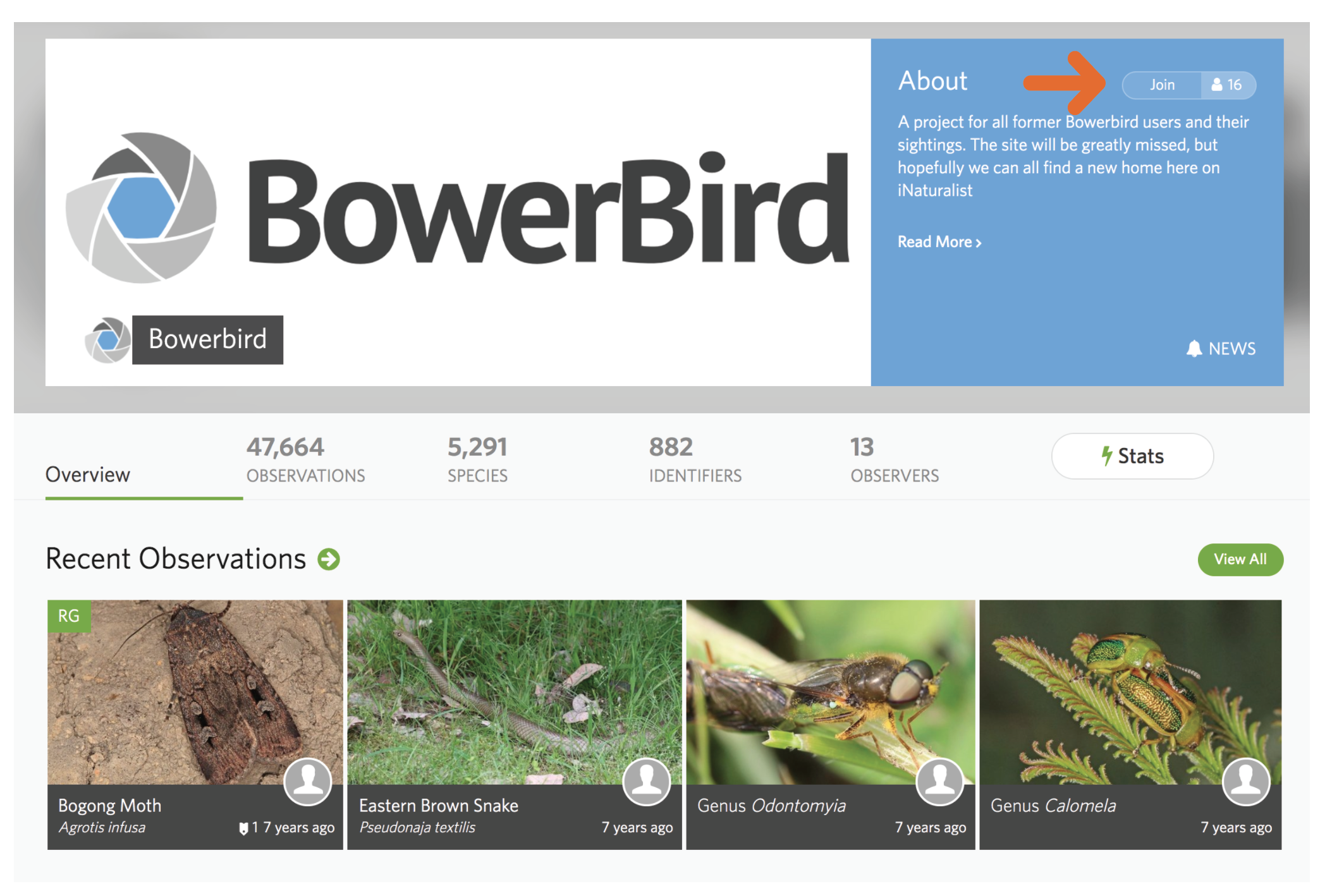
iNaturalist has ‘Traditional’ Projects and ‘Collection’ Projects. Traditional Projects work a lot like projects on Bowerbird, you have to join them and then add observations to them. The Bowerbird Project is a Collection Project.
Collection Projects are configured to automatically find appropriate observations and display them. For example, the Bowerbird Project is displaying all observations from Australia and Christmas Island made by the list of users. This means you do not have to add your observations to Collection Projects, the project does it automatically. If you’re username is not yet among the list of users, one of the admins will add you.

Step D: Click through to an observation page, such as www.inaturalist.org/observations/25490021
On the lower right side of an Observation page you’ll see a section for Projects. If you join a Collection Project (like the Bowerbird Project) a link to the project will appear on your relevant observations.
All Observations imported through the ‘assisted migration’ also have the ‘Bowerbird URL’ Observation Field which includes a link to the original record on Bowerbird

Part 3: Uploading Observations, Exploring Observations, and Adding Identifications
The Bowerbird Project offers a somewhat more focused portal into the iNaturalist website which can be a bit overwhelming at first. From this page you can get to the core functionality:
(1) Upload - uploading observations is explained in this video tutorial: www.inaturalist.org/pages/video+tutorials#add_web
Then click on the Observations tab to reveal links to
(2) Search - exploring observations is explained in this video tutorial: www.inaturalist.org/pages/video+tutorials#explore
(3) Identify - identifying observations is explained in this video tutorial:
www.inaturalist.org/pages/video+tutorials#identify

Part 4: Communicating with other users
To communicate on iNaturalist you can:
(1) Send individual users private direct messages
When someone interacts with your content (ie leaves a comment or an identification) you’ll generally receive
(2) A red notification in the header and
(3) A notification in your Dashboard Feed
Likewise, when you interact with other people’s content this will generate notifications for them. Notifications are distilled into a daily email digest.
(4) the iNat Forum is also a great place to have conversations with the community
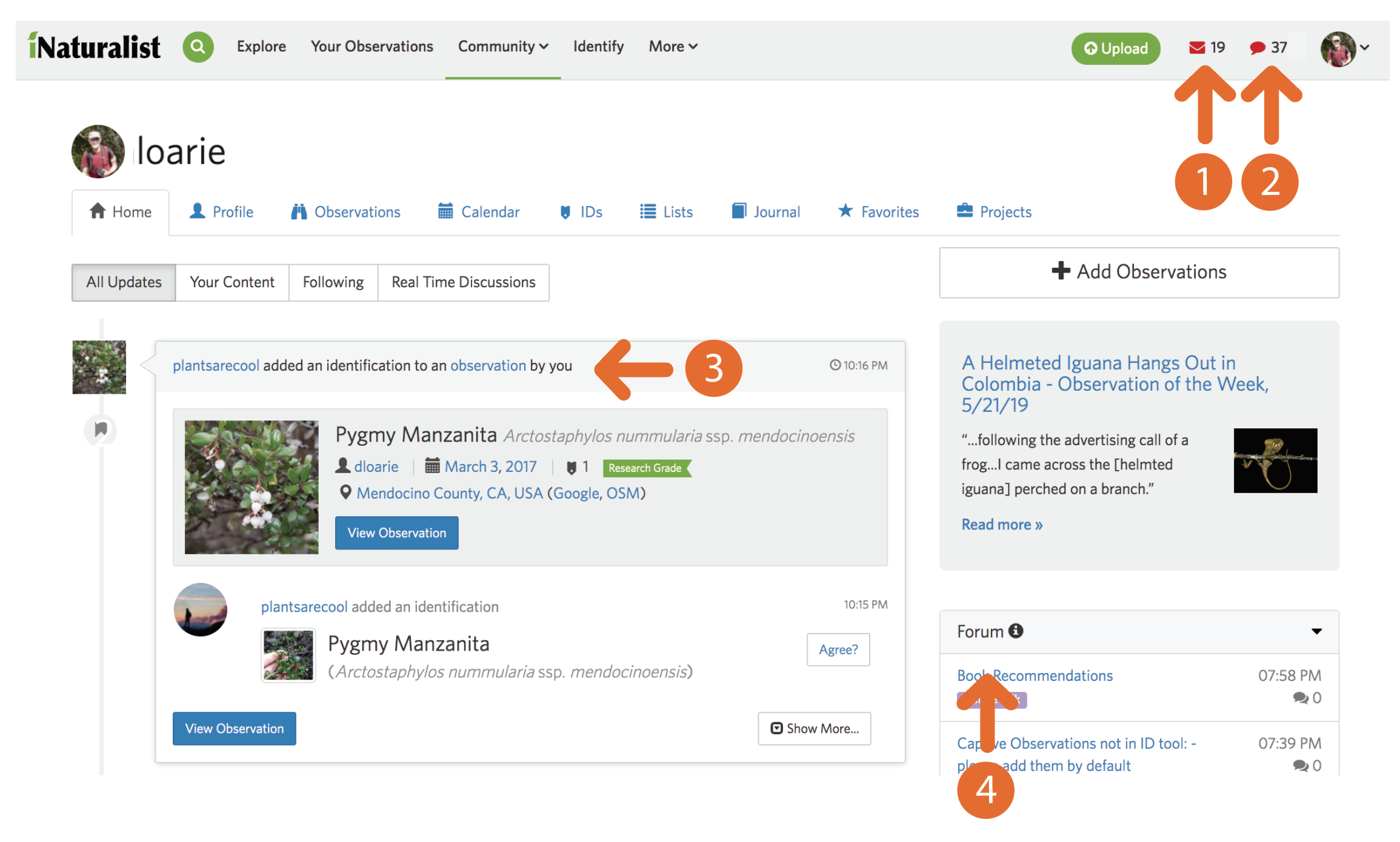
Also, you can ‘mention’ people by writing their name in a comment preceded by an @, e.g. @loarie. Mentions generate notifications and are great ways to get a person’s attention

Also don’t forget help@inaturalist.org for any questions.